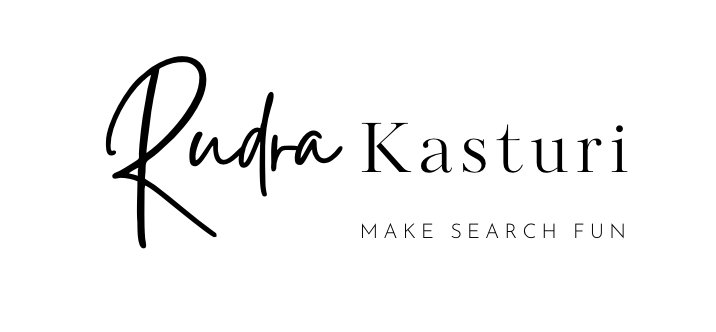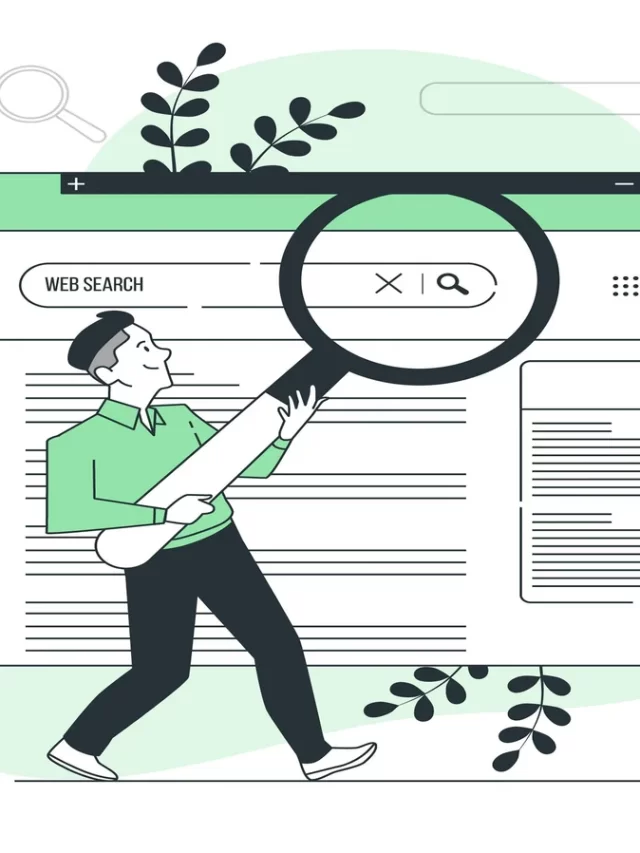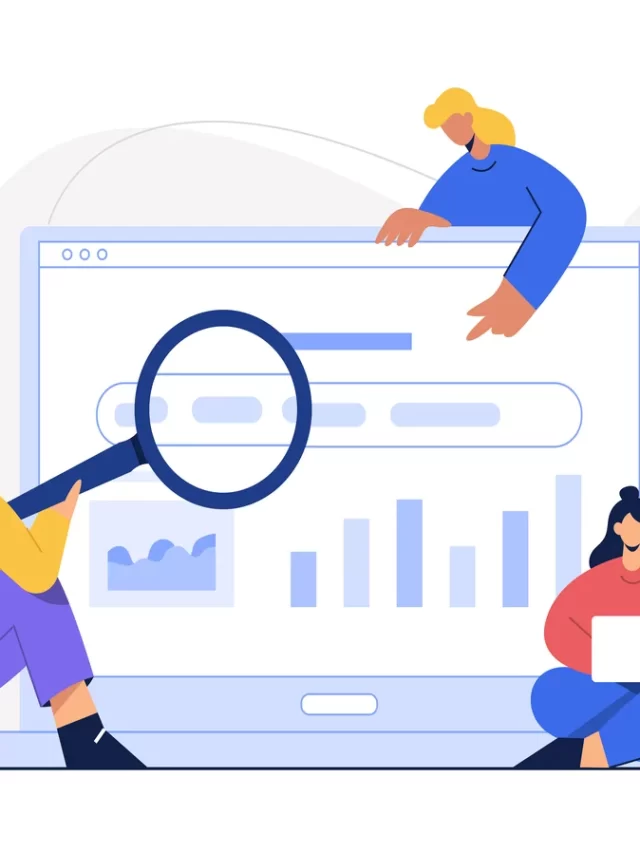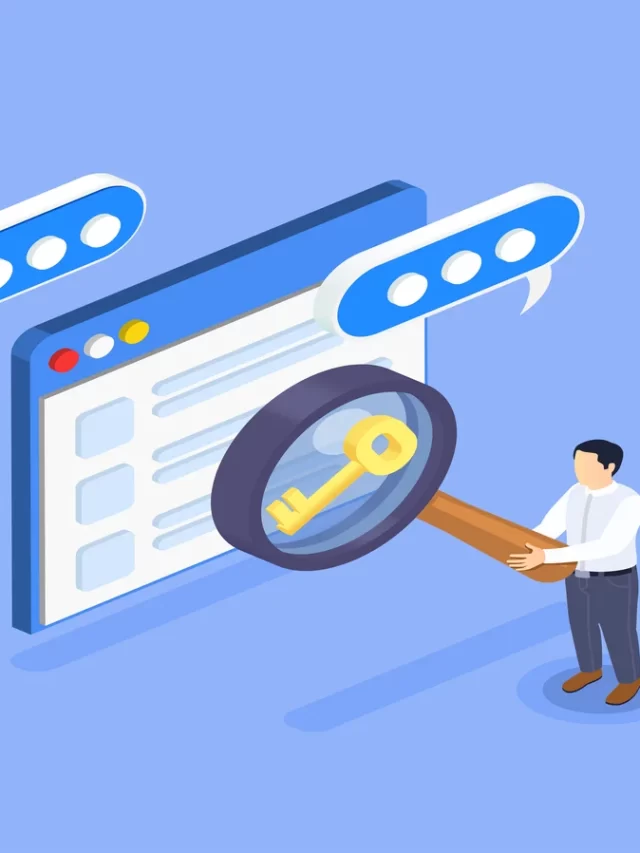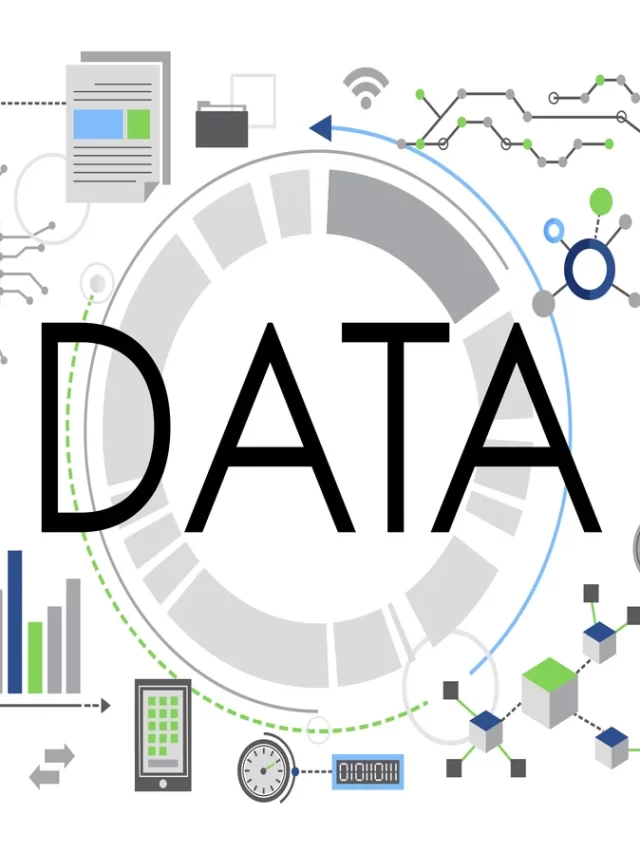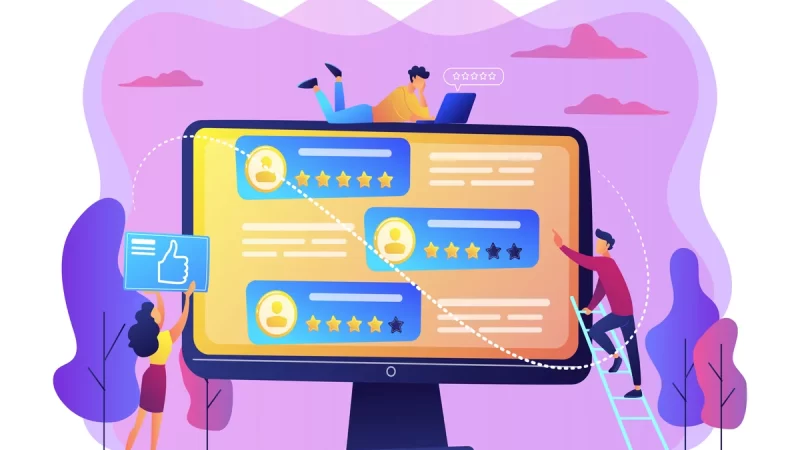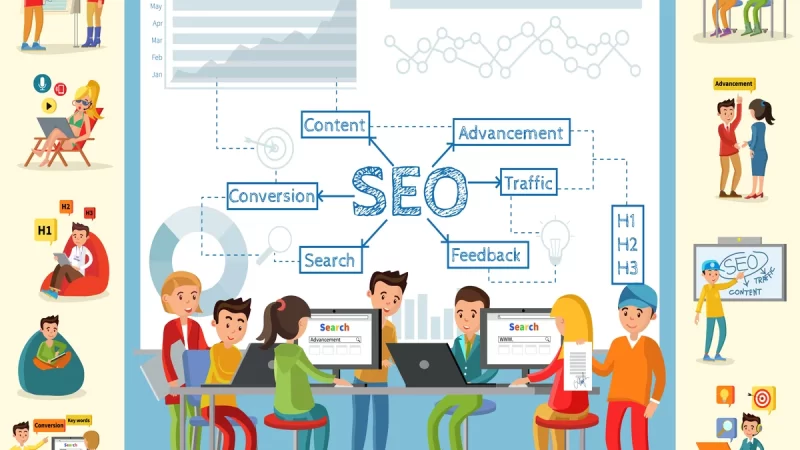Google Search Console Bulk Data Export: Step-by-Step Guide by Google
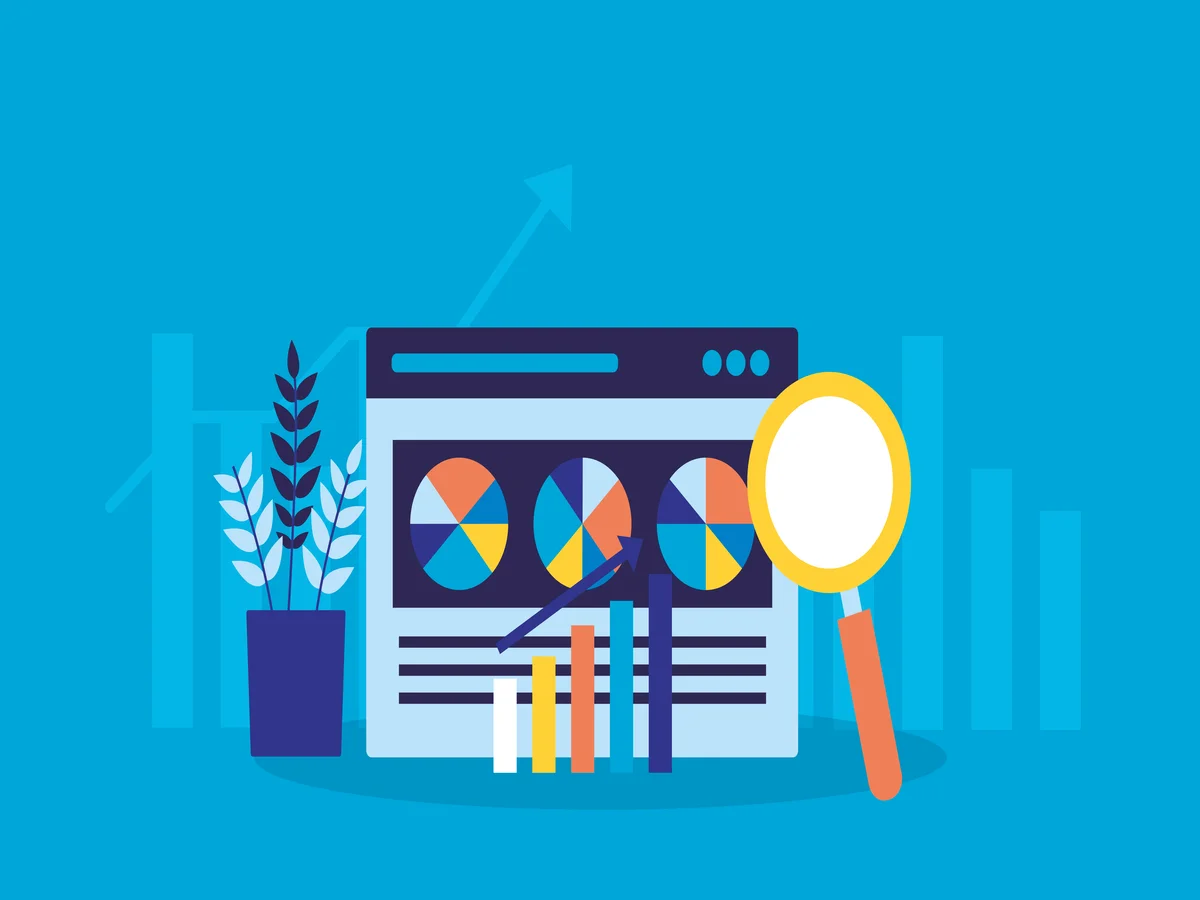
Google Search Console is a powerful tool that provides valuable insights into your website’s performance in search results. One of its standout features is the Bulk Data Export option, which allows you to extract large amounts of data for in-depth analysis. In this comprehensive guide, we’ll walk you through the step-by-step process of using the Search Console Bulk Data Export, empowering you to make data-driven decisions and optimize your website effectively.
What is Search Console Bulk Data Export?
Search Console Bulk Data Export is a feature that enables webmasters and SEO professionals to extract large amounts of search performance data from their websites. It allows you to gather comprehensive information about your site’s organic visibility, top-performing pages, keyword rankings, and more. By analyzing this data, you can identify optimization opportunities, track progress over time, and make informed decisions to enhance your website’s visibility in search results.
How to Access Search Console Bulk Data Export?
Accessing the Bulk Data Export feature in Google Search Console is a straightforward process:
- Log in to your Google Search Console account.
- Select the desired property (website) for which you want to export data.
- Click on the “Performance” tab in the left sidebar.
- On the Performance page, locate and click on the “Export” button near the top of the screen.
- You will be directed to the Bulk Data Export page, where you can configure and initiate the data export process.
Step 1: Selecting the Desired Data
Before exporting the data, it’s crucial to define what specific information you want to extract. The Bulk Data Export feature allows you to choose from a wide range of data options, including clicks, impressions, CTR (click-through rate), average position, and more. You can select specific date ranges, filter data by specific pages or queries, and even segment the data by devices or countries. Take the time to assess your objectives and choose the most relevant data for your analysis.
Step 2: Customizing Data Settings
Once you’ve determined the data you want to export, it’s essential to customize the data settings to align with your requirements. The Bulk Data Export feature provides various customization options to tailor the export precisely. You can choose the file format (CSV, Google Sheets, or Excel), select the file compression method, and even decide whether to include additional information like crawl statistics or search appearance data. By leveraging these settings, you can ensure the exported data is structured in a way that facilitates your analysis.
Step 3: Exporting the Data
After selecting the desired data and customizing the settings, you’re ready to initiate the data export process. Click on the “Export” button, and depending on the size and complexity of the export, the process may take some time to complete. Google will generate a downloadable file containing the requested data, adhering to the selected format and settings. Once the export is ready, you can proceed to the next step of analyzing and utilizing the exported data.
Step 4: Analyzing and Utilizing the Exported Data
Now that you have the exported data at your disposal, it’s time to leverage its potential. Here are some ways you can analyze and utilize the data:
- Identify top-performing pages and queries: Analyze the exported data to discover which pages and queries drive the most traffic and visibility. This information can help you prioritize optimization efforts and focus on content that resonates with your audience.
- Track keyword rankings: By examining the exported data, you can monitor the performance of specific keywords or phrases over time. This insight allows you to identify keyword trends, evaluate the effectiveness of your optimization strategies, and make data-driven adjustments.
- Evaluate CTR and average position: The exported data provides valuable metrics like click-through rate (CTR) and average position. By analyzing these metrics, you can assess the effectiveness of your title tags, meta descriptions, and search snippets. Optimizing these elements can improve your click-through rates and boost your organic visibility.
- Monitor changes and progress: Regularly exporting and analyzing data enables you to track changes and progress in your website’s search performance. By comparing data from different time periods, you can evaluate the impact of your optimization efforts, identify trends, and make informed decisions to drive continuous improvement.
Key Takeaways
Google Search Console Bulk Data Export offers a wealth of insights and data to optimize your website’s performance in search results. By following the step-by-step guide outlined in this article, you can confidently utilize this feature to gather valuable information, track progress, and make data-driven decisions for your SEO strategies. Embrace the power of Search Console Bulk Data Export and unlock your website’s full potential in search rankings.
Frequently Asked Questions About Search Console Bulk Data Export:
No, currently, Search Console doesn’t offer an option to schedule automated data exports. You’ll need to manually initiate the export process whenever you require the data.
The frequency of data exports depends on your website’s activity level and the scope of your analysis. It’s recommended to export data regularly, such as once a month or once a quarter, to track changes over time effectively.
Yes, you can utilize the Bulk Data Export feature for multiple websites or properties. Simply select the desired property in Search Console and follow the same steps mentioned in this guide to export data for each property individually.
The exported data can cover a broad time range, depending on your requirements. You can choose specific date ranges or export data for the entire available duration in Search Console.