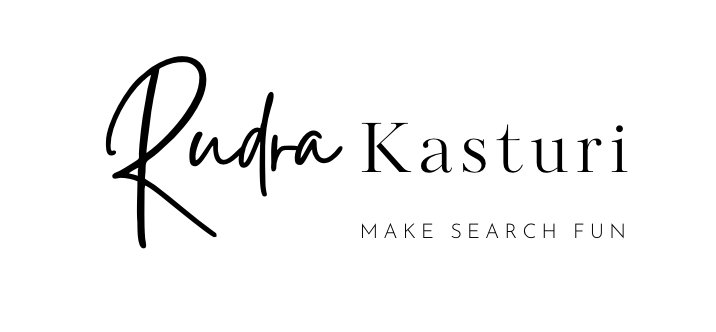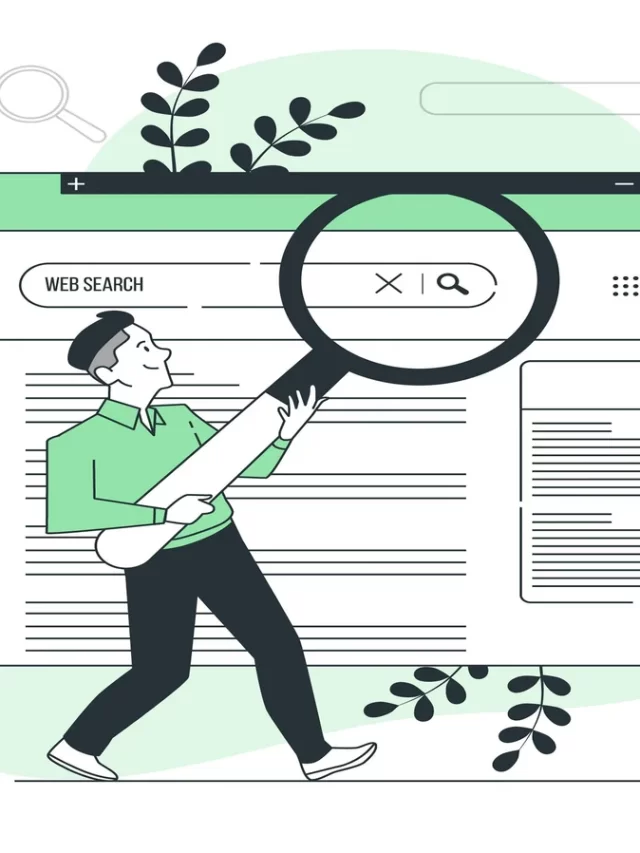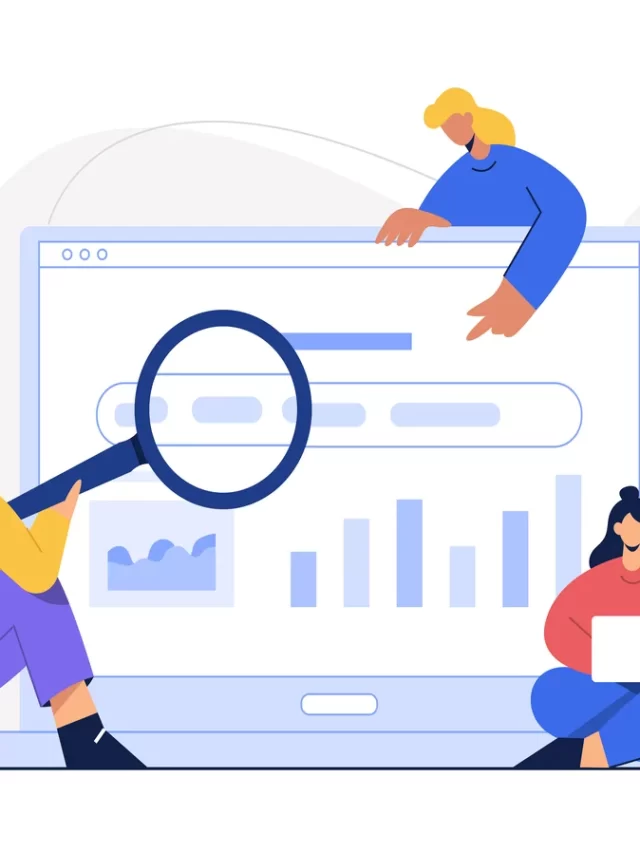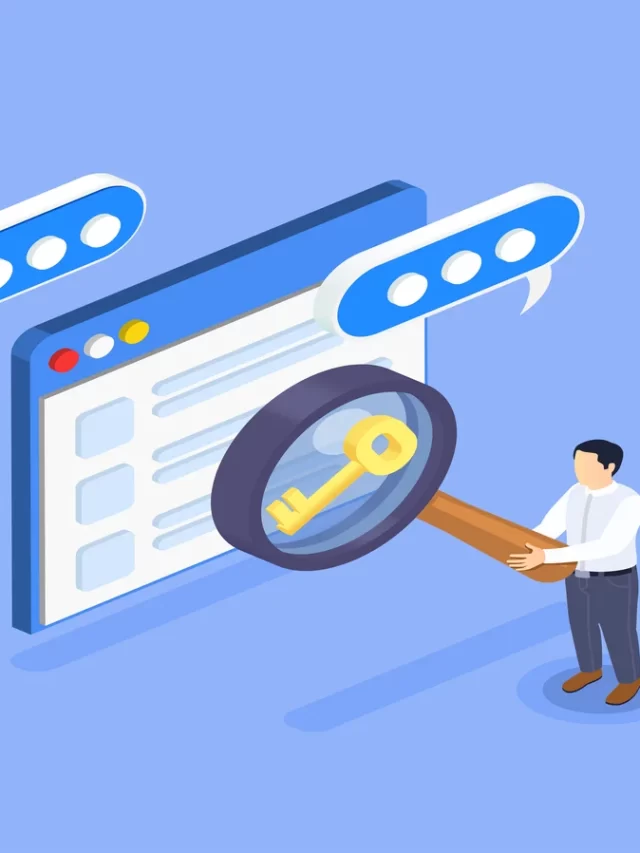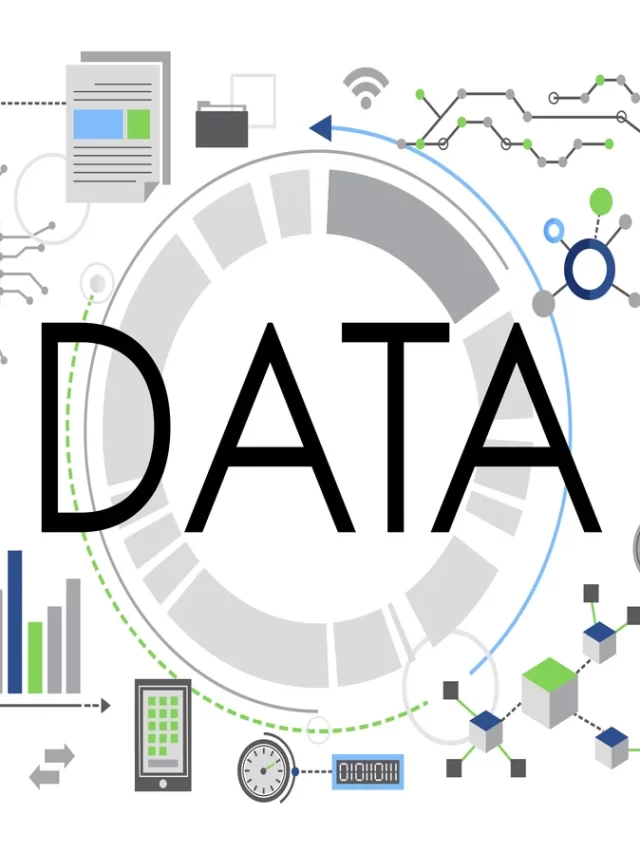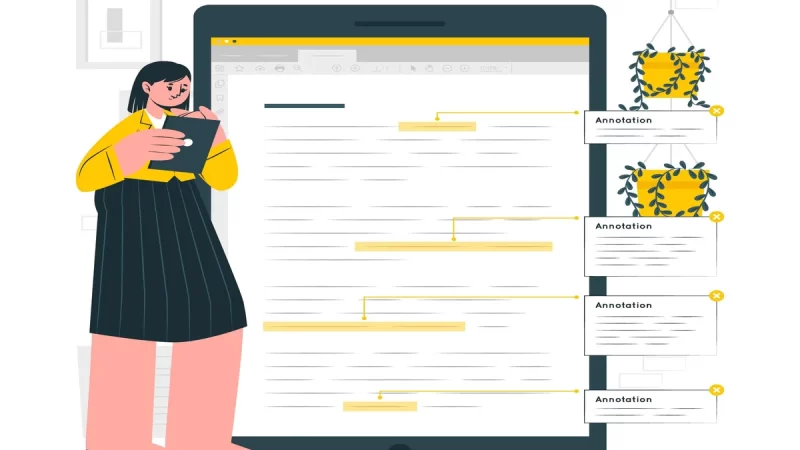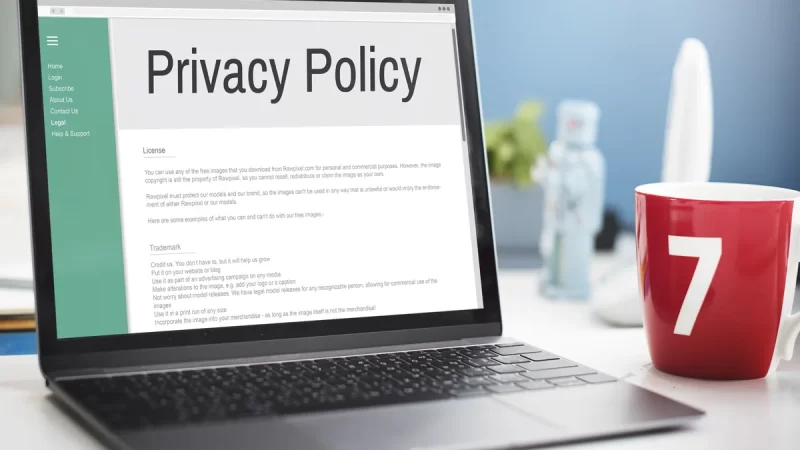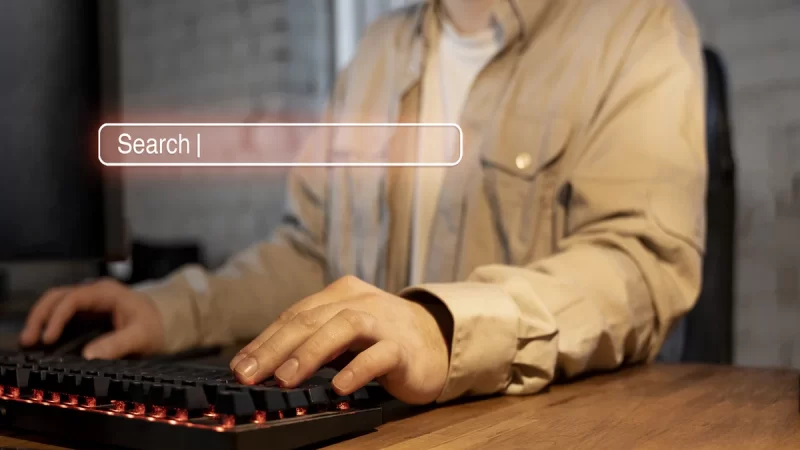A Comprehensive Guide to Using Chrome DevTools for Site Issue Diagnosis in Audits

When it comes to conducting website audits, having the right tools at your disposal is essential. One powerful tool that can greatly assist in diagnosing site issues is Chrome DevTools. This comprehensive guide will walk you through the process of using Chrome DevTools effectively to identify and resolve problems during audits.
Introduction to Chrome DevTools
Chrome DevTools is a set of web developer tools built directly into the Google Chrome browser. It provides a wide range of features and functionalities that enable developers to analyze and debug web pages effectively. During a site audit, these tools can be invaluable in identifying issues that may impact the site’s performance, usability, or search engine optimization (SEO).
Getting Started with Chrome DevTools
To begin using Chrome DevTools, simply open the Chrome browser and navigate to the web page you want to audit. Once the page is loaded, right-click anywhere on the page and select “Inspect” from the context menu. This will open the DevTools panel, allowing you to explore the various tabs and features available.
Analyzing Network Performance
One key aspect of a site audit is assessing its network performance. Chrome DevTools provides a powerful Network tab that displays detailed information about each network request made by the page. By analyzing this data, you can identify potential bottlenecks, slow-loading resources, or excessive server requests that may be affecting the site’s speed. This information can help you optimize the site’s performance for a better user experience.
Examining HTML and CSS
Chrome DevTools allows you to inspect the HTML structure and CSS styles of a web page. By navigating to the Elements tab, you can select and examine individual elements to understand their properties and attributes. This is particularly useful when identifying issues related to broken or invalid HTML markup, missing or incorrect CSS styles, or layout inconsistencies. By pinpointing these issues, you can ensure the site is properly coded and compliant with web standards.
Debugging JavaScript
JavaScript plays a crucial role in modern web development, but it can also introduce errors or performance issues. With Chrome DevTools, you can debug JavaScript code efficiently. The Sources tab enables you to set breakpoints, step through code execution, and inspect variables. This allows you to identify and resolve JavaScript-related issues that may be impacting the site’s functionality or causing errors.
Auditing Page Accessibility
Accessibility is an important aspect of web development, ensuring that websites can be accessed and used by all users, including those with disabilities. Chrome DevTools provides an Accessibility tab that performs an automated audit of the page’s accessibility. It highlights any potential issues, such as missing alt attributes on images, improper heading structure, or inadequate color contrast. Addressing these accessibility concerns improves the site’s usability and inclusivity.
Utilizing the Lighthouse Tool
Lighthouse is an integrated tool within Chrome DevTools that provides a comprehensive audit of a web page’s performance, accessibility, SEO, and more. It generates a detailed report with actionable recommendations for improvement. By running a Lighthouse audit during your site audit, you can obtain valuable insights and prioritize the necessary optimizations to enhance the site’s overall quality.
Key Takeaways
Chrome DevTools is a versatile and powerful toolset that empowers web developers and auditors to identify and diagnose site issues effectively. By leveraging its features and functionalities, you can gain valuable insights into a website’s performance, accessibility, and code quality. Whether you are conducting a site audit or working on ongoing improvements, Chrome DevTools should be an essential part of your toolkit. Take the time to explore its various tabs and experiment with its features to unlock the full potential of this invaluable tool.